USB Drive Utility to Install Windows Vista,7 & Server 2008
Imagine a situation where you need to install Windows Vista or 7 in a system but you don't have access to DVD drive. We all know Windows Vista, Server 2008 or 7 comes in DVDs and you'll need a DVD drive to install them. Then how will you install them? The solution is, you can create a bootable USB drive which can be used to install Windows without using DVD drive by a small utility exclusively to install Windows Vista, Server 2008 or 7.
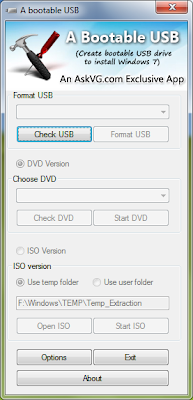
Prerequisites:
A USB Drive (4 GB or more)
Windows Vista, Server 2008 or 7 ISO image or DVD
Host OS: Windows Vista (SP1 or SP2), Server 2008 or 7
How to Use:
Once you meet the requirements, run the utility. Its a portable utility so doesn't need installation. Simply run it and check the option "I have read and accepted the following License Agreement". Now click on OK button and it'll launch the main application.
It also shows a Help window so that you can use the utility easily.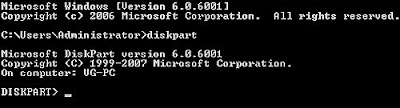
4. Now provide following command: list volume
It'll show a list of all drives in your system. Look for your USB drive entry. As in the below screenshot, the USB drive is "G" which you can determine from its "Type" entry.
Now you have to select the USB drive volume by providing select volume no. command. Since in our case volume no. of USB drive is "Volume 4", the command would be: select volume 4
Now we have to make this drive active. So provide active command: active
Now exit from DiskPart using exit command.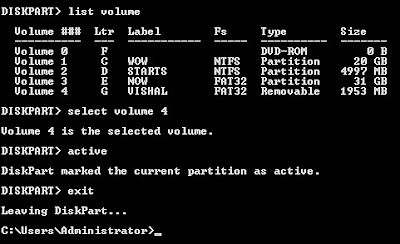
5. Now we need to create Boot sector on USB drive. We'll use "bootsect.exe" utility for this task. You can find this utility in Windows Vista setup disk. It'll be present in "Boot" directory.
Now provide following command in Command Prompt:
bootsect /nt60 G:
Here G is drive letter of USB drive. Replace it with the correct drive letter if your system has some other letter for USB drive.
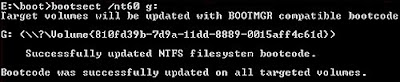 6. At last, copy all files/folders from Vista Setup DVD to your USB drive and you have done.
6. At last, copy all files/folders from Vista Setup DVD to your USB drive and you have done.
Now you can boot using your USB drive and can install Windows Vista in any system.
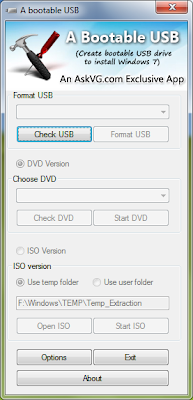
Prerequisites:
A USB Drive (4 GB or more)
Windows Vista, Server 2008 or 7 ISO image or DVD
Host OS: Windows Vista (SP1 or SP2), Server 2008 or 7
How to Use:
Once you meet the requirements, run the utility. Its a portable utility so doesn't need installation. Simply run it and check the option "I have read and accepted the following License Agreement". Now click on OK button and it'll launch the main application.
It also shows a Help window so that you can use the utility easily.
The utility requires only 4 easy steps to follow:
Check USB drive (To check whether your USB drive is attached or not)
Format USB drive
Choose DVD or ISO image (To copy the required files to USB drive)
Start the process to create bootable USB drive
Check USB drive (To check whether your USB drive is attached or not)
Format USB drive
Choose DVD or ISO image (To copy the required files to USB drive)
Start the process to create bootable USB drive
This tutorial will help you in creating a bootable USB drive of Windows Vista which you can use to install Vista in any system. It might become very useful when you don't have access to DVD drive.
1. First format your USB drive in NTFS file system. You can do it by attaching your USB drive to your system and then format it from My Computer window.
2. Now open Command Prompt window from Start menu. Right-click on Command Prompt entry in start menu and select "Run as administrator" option.
3. Now type diskpart in Command Prompt window and press Enter. It'll launch DiskPart program:
1. First format your USB drive in NTFS file system. You can do it by attaching your USB drive to your system and then format it from My Computer window.
2. Now open Command Prompt window from Start menu. Right-click on Command Prompt entry in start menu and select "Run as administrator" option.
3. Now type diskpart in Command Prompt window and press Enter. It'll launch DiskPart program:
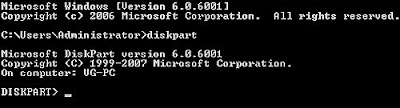
4. Now provide following command: list volume
It'll show a list of all drives in your system. Look for your USB drive entry. As in the below screenshot, the USB drive is "G" which you can determine from its "Type" entry.
Now you have to select the USB drive volume by providing select volume no. command. Since in our case volume no. of USB drive is "Volume 4", the command would be: select volume 4
Now we have to make this drive active. So provide active command: active
Now exit from DiskPart using exit command.
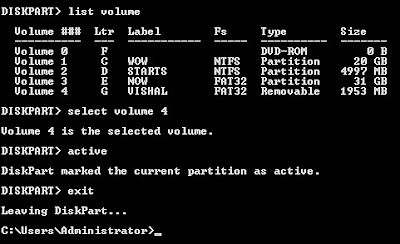
5. Now we need to create Boot sector on USB drive. We'll use "bootsect.exe" utility for this task. You can find this utility in Windows Vista setup disk. It'll be present in "Boot" directory.
Now provide following command in Command Prompt:
bootsect /nt60 G:
Here G is drive letter of USB drive. Replace it with the correct drive letter if your system has some other letter for USB drive.
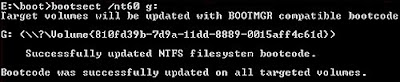 6. At last, copy all files/folders from Vista Setup DVD to your USB drive and you have done.
6. At last, copy all files/folders from Vista Setup DVD to your USB drive and you have done.Now you can boot using your USB drive and can install Windows Vista in any system.



good
ReplyDeletei cant find bootsect.exe in any boot folders.......plz help
ReplyDeletefinaly i dont need drag around windows cd,dvds
ReplyDeletep.s Anonymous if you did read the guide you will find that the bootsect.exe is located on your vista intallation media,
(your cdrom):\boot\bootsect.exe
pardon me for being new to this
ReplyDeletebut how do i make command prompt show "E:\boot>" so that i can type the string given? Because it still shows "C:\Users\Administrator>"
at the prompt type
ReplyDeletee:\
then
cd boot
hey buddy i dont have vista cd/dvd bcoz it is already been installed in to my laptop and it has a recovery drive so how should i do it plz help
ReplyDeleteit's like magic, easy to follow tutorial and I had so much fun with it. Thank you very much.
ReplyDeletepls help why is my usb drive is now unknown capacity and it cannot be
ReplyDeleteformat
I did it actually what you were shared but its not working. what is is the way to test it as it can work without complete process ?
ReplyDeleteIf I want to try this process from windows 7 or later windows operating system. So it remain possible or not???
ReplyDelete